
<목표>
- 아두이노를 통해 네오픽셀 LED의 색을 원하는 대로 조절해보자.
<준비물>
- 아두이노, 네오픽셀, 점퍼선
네오픽셀 관련 라이브러리를 설치해야한다.
아두이도IDE >> 스케치 >> 라이브러리 >> 라이브러리 매니저 순서로
라이브러리 매니저를 실행시킨 후, NeoPixel 을 검색해준다.
이때 대소문자 구별을 정확히 해야한다.

여기서 Adafruit NeoPixel 을 설치해준다.
<회로도>

D2(디지털 핀 2번) 과 GND. 5V를 네오픽셀에 연결해주면 된다.
<코드>
// NeoPixel test program showing use of the WHITE channel for RGBW
// pixels only (won't look correct on regular RGB NeoPixel strips).
#include <Adafruit_NeoPixel.h>
#ifdef __AVR__
#include <avr/power.h> // Required for 16 MHz Adafruit Trinket
#endif
// Which pin on the Arduino is connected to the NeoPixels?
// On a Trinket or Gemma we suggest changing this to 1:
#define LED_PIN 2
// How many NeoPixels are attached to the Arduino?
#define LED_COUNT 10
// NeoPixel brightness, 0 (min) to 255 (max)
#define BRIGHTNESS 50 // Set BRIGHTNESS to about 1/5 (max = 255)
// Declare our NeoPixel strip object:
Adafruit_NeoPixel strip(LED_COUNT, LED_PIN, NEO_GRBW + NEO_KHZ800);
void setup() {
// These lines are specifically to support the Adafruit Trinket 5V 16 MHz.
// Any other board, you can remove this part (but no harm leaving it):
#if defined(__AVR_ATtiny85__) && (F_CPU == 16000000)
clock_prescale_set(clock_div_1);
#endif
// END of Trinket-specific code.
strip.begin(); // INITIALIZE NeoPixel strip object (REQUIRED)
strip.show(); // Turn OFF all pixels ASAP
strip.setBrightness(BRIGHTNESS);
}
void loop() {
// Fill along the length of the strip in various colors...
colorWipe(strip.Color(255, 0, 0) , 50); // Red
colorWipe(strip.Color( 0, 255, 0) , 50); // Green
colorWipe(strip.Color( 0, 0, 255) , 50); // Blue
colorWipe(strip.Color( 0, 0, 0, 255), 50); // True white (not RGB white)
whiteOverRainbow(75, 5);
pulseWhite(5);
rainbowFade2White(3, 3, 1);
}
void colorWipe(uint32_t color, int wait) {
for(int i=0; i<strip.numPixels(); i++) { // For each pixel in strip...
strip.setPixelColor(i, color); // Set pixel's color (in RAM)
strip.show(); // Update strip to match
delay(wait); // Pause for a moment
}
}
void whiteOverRainbow(int whiteSpeed, int whiteLength) {
if(whiteLength >= strip.numPixels()) whiteLength = strip.numPixels() - 1;
int head = whiteLength - 1;
int tail = 0;
int loops = 3;
int loopNum = 0;
uint32_t lastTime = millis();
uint32_t firstPixelHue = 0;
for(;;) { // Repeat forever (or until a 'break' or 'return')
for(int i=0; i<strip.numPixels(); i++) { // For each pixel in strip...
if(((i >= tail) && (i <= head)) || // If between head & tail...
((tail > head) && ((i >= tail) || (i <= head)))) {
strip.setPixelColor(i, strip.Color(0, 0, 0, 255)); // Set white
} else { // else set rainbow
int pixelHue = firstPixelHue + (i * 65536L / strip.numPixels());
strip.setPixelColor(i, strip.gamma32(strip.ColorHSV(pixelHue)));
}
}
strip.show(); // Update strip with new contents
firstPixelHue += 40; // Advance just a little along the color wheel
if((millis() - lastTime) > whiteSpeed) { // Time to update head/tail?
if(++head >= strip.numPixels()) { // Advance head, wrap around
head = 0;
if(++loopNum >= loops) return;
}
if(++tail >= strip.numPixels()) { // Advance tail, wrap around
tail = 0;
}
lastTime = millis(); // Save time of last movement
}
}
}
void pulseWhite(uint8_t wait) {
for(int j=0; j<256; j++) { // Ramp up from 0 to 255
// Fill entire strip with white at gamma-corrected brightness level 'j':
strip.fill(strip.Color(0, 0, 0, strip.gamma8(j)));
strip.show();
delay(wait);
}
for(int j=255; j>=0; j--) { // Ramp down from 255 to 0
strip.fill(strip.Color(0, 0, 0, strip.gamma8(j)));
strip.show();
delay(wait);
}
}
void rainbowFade2White(int wait, int rainbowLoops, int whiteLoops) {
int fadeVal=0, fadeMax=100;
for(uint32_t firstPixelHue = 0; firstPixelHue < rainbowLoops*65536;
firstPixelHue += 256) {
for(int i=0; i<strip.numPixels(); i++) {
uint32_t pixelHue = firstPixelHue + (i * 65536L / strip.numPixels());
strip.setPixelColor(i, strip.gamma32(strip.ColorHSV(pixelHue, 255,
255 * fadeVal / fadeMax)));
}
strip.show();
delay(wait);
if(firstPixelHue < 65536) { // First loop,
if(fadeVal < fadeMax) fadeVal++; // fade in
} else if(firstPixelHue >= ((rainbowLoops-1) * 65536)) { // Last loop,
if(fadeVal > 0) fadeVal--; // fade out
} else {
fadeVal = fadeMax; // Interim loop, make sure fade is at max
}
}
for(int k=0; k<whiteLoops; k++) {
for(int j=0; j<256; j++) { // Ramp up 0 to 255
// Fill entire strip with white at gamma-corrected brightness level 'j':
strip.fill(strip.Color(0, 0, 0, strip.gamma8(j)));
strip.show();
}
delay(1000); // Pause 1 second
for(int j=255; j>=0; j--) { // Ramp down 255 to 0
strip.fill(strip.Color(0, 0, 0, strip.gamma8(j)));
strip.show();
}
}
delay(500); // Pause 1/2 second
}가장 기본적인 예제 코드 중 하나로,
빨,초,파,흰,무지개 색을 사용할 수 있다.
<실행 결과>
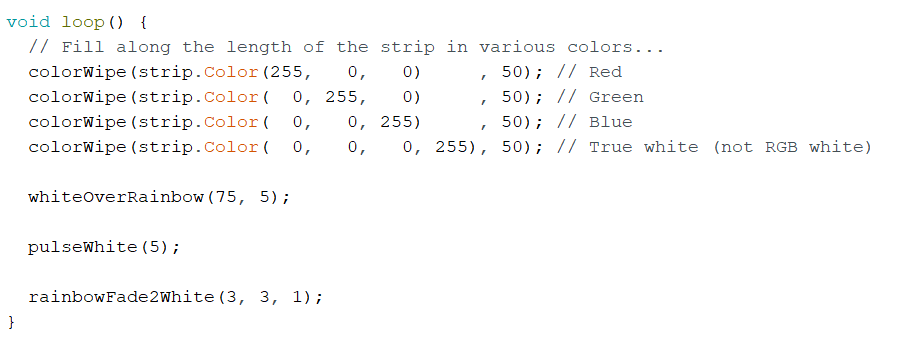
loop() 코드를 보면
색상 바꾸는 코드는 colorWipe(strip.Color( R, G, B), delay)
코드를 사용하면 된다는 것을 알 수 있다.

colorWipe 함수는 위와 같고,
R, G, B는 0~255 까지 값을 사용할 수 있다.
여기서 알 수 있는 것은 네오픽셀을 제어할 때에는 스트립의 네오픽셀 각각의 색을 지정하고
strip.show() 함수를 이용해서 색을 나타낸다는 것이다.
따라서 함수만 잘 만들거나 이용하면 자신이 원하는 대로 네오픽셀을 제어할 수 있다는 뜻이다.
RGB 색상표는 아래 주소에서 확인 가능하다.
rgb 색상표 : 네이버 통합검색
'rgb 색상표'의 네이버 통합검색 결과입니다.
search.naver.com
※ 궁금하시거나 질문사항이 있으시면 댓글로 작성해주시면 답변해 드릴 수 있는 부분에서 친절히 답변드리겠습니다!

'코딩 > 아두이노' 카테고리의 다른 글
| ESP8266 외부인터럽트 에러 해결 방법 (2) | 2022.05.30 |
|---|---|
| 아두이노 wifi보드, Wemos D1 mini 스펙과 핀맵 (10) | 2022.05.26 |
| 아두이노와 블루투스모듈 ZS-040로 스마트폰과 통신하기 (0) | 2021.04.30 |
| 아두이노 PIR 센서로 사람감지하기 (0) | 2021.04.15 |
| 아두이노 지문인식 센서 사용하는 방법 (0) | 2021.04.15 |




댓글